How to Restore iPhone Data After a Failed iOS Update
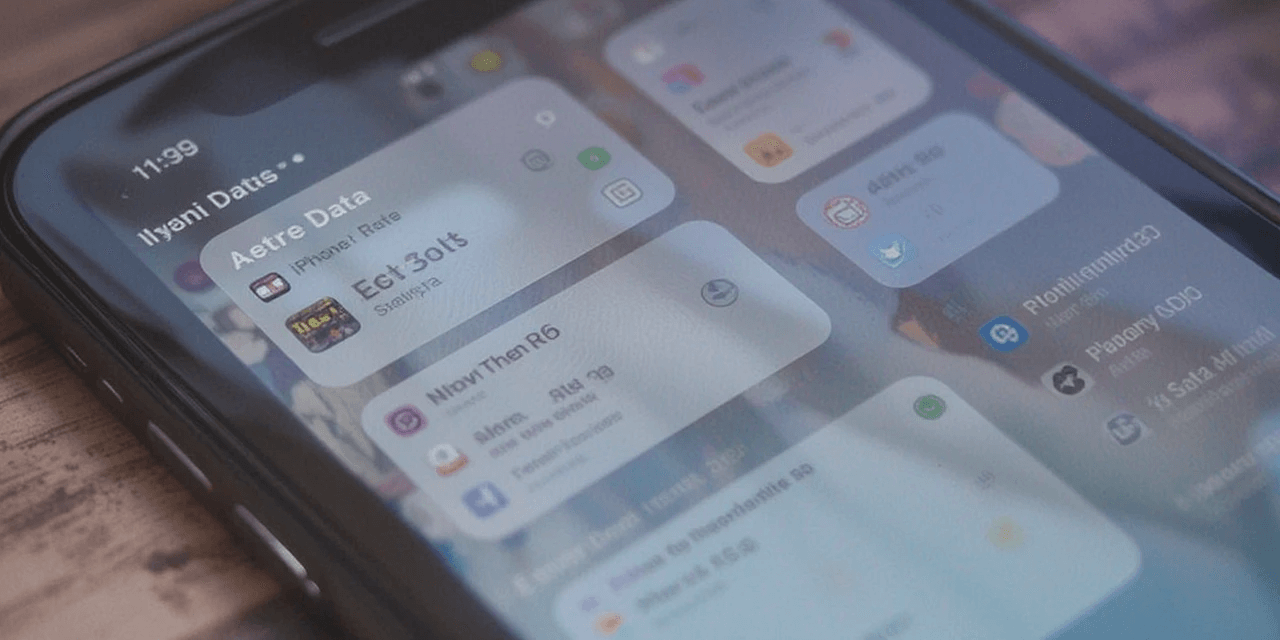
Losing data after a failed iOS update can be frustrating, but the good news is that you can restore it. Whether you have an iTunes or iCloud backup or need to rely on professional data recovery software, there are solutions available to help you recover photos, videos, messages, and more. This guide will walk you through these methods step-by-step.
Why Does iPhone Data Get Lost After a Failed iOS Update?
Data loss after a failed iOS update can occur for several reasons, including:
- Poor internet connection during the update.
- Insufficient storage space on the device.
- Interruption during the update process.
- Compatibility issues between the new iOS version and older iPhones.
- Software bugs or glitches were introduced during the update.
Methods to Restore iPhone Data After a Failed iOS Update
If you’ve experienced data loss, here are three methods to recover your information:
1. Restore Data Using iTunes Backup
- If you backed up your iPhone to iTunes before the update, follow these steps:
- Connect your iPhone to your computer using a lightning cable.
- Launch iTunes and select your iPhone from the device list.
- Click on Summary, then select Restore Backup.
- Choose the most recent backup from the list and click Restore.
- Wait for the process to complete, and your data will be restored.
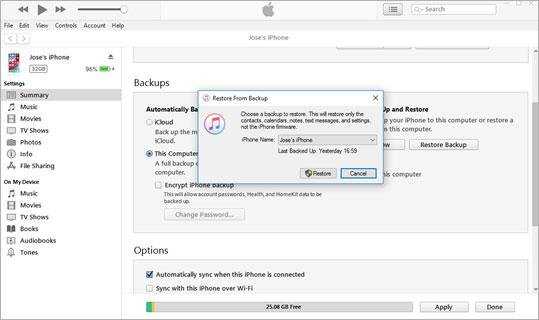
2. Recover Data Using iCloud Backup
If your iPhone is synced to iCloud, you can restore your data from an iCloud backup. Note that this method will reset your device and erase existing data:
- Go to Settings > General > Transfer or Reset iPhone > Erase All Contents and Settings.
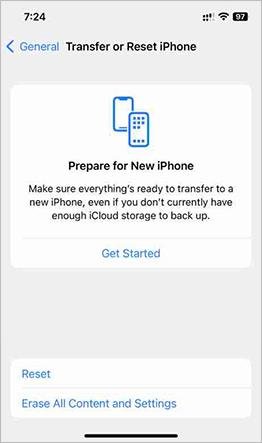
- Select Erase Now to confirm.
- Follow the setup prompts until you reach the Apps & Data screen.

- Choose Restore from iCloud Backup and sign in with your Apple ID.
- Select the most recent backup and tap Restore. Wait for the process to finish to retrieve your lost data.
3. Use Professional iPhone Data Recovery Software
If you don’t have a backup, professional recovery tools like Stellar Data Recovery for iPhone can help:
- Download and install Stellar Data Recovery for iPhone on your Mac or Windows computer.
- Launch the software and select Recover from iPhone.
- Choose the types of data you want to recover and click Next.
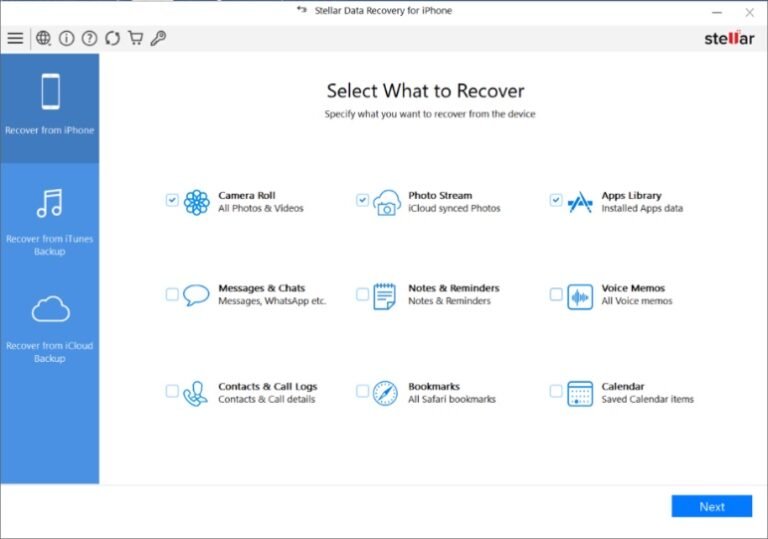
- Connect your iPhone to the computer via a lightning cable and click Scan.
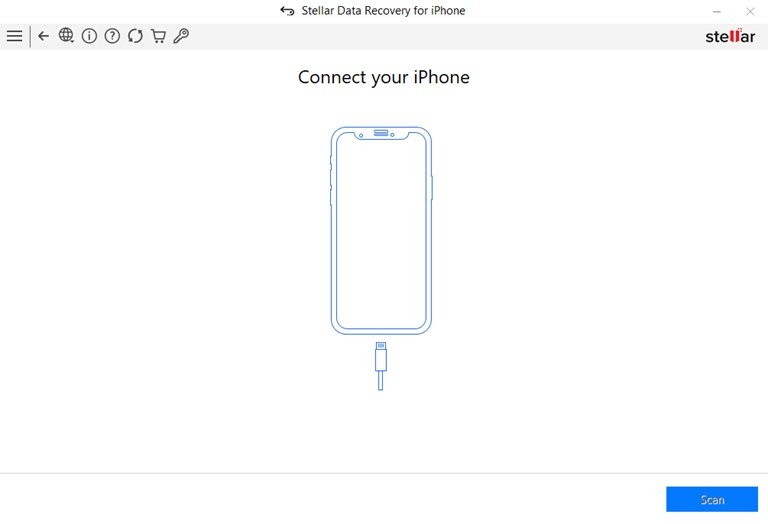
- After scanning, preview the recoverable data in the left pane.
- Select the data you want to recover, click Save, and choose the Save to iPhone option.
Stellar Data Recovery supports various iPhone models, including the latest iPhone 16, and works with iOS 18 and earlier versions.
Tips to Avoid Data Loss During iOS Updates
To ensure a smooth iOS update experience, follow these best practices:
- Back up your iPhone regularly using iTunes or iCloud.
- Ensure your device has sufficient free storage space before updating.
- Verify that your iPhone model is compatible with the latest iOS version.
- Keep your device plugged into a power source during the update to prevent interruptions.
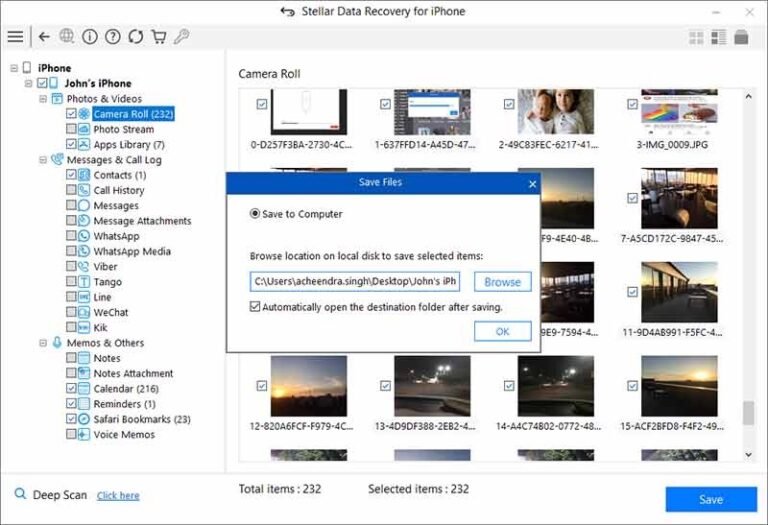
Conclusion
Losing data after a failed iOS update doesn’t have to be permanent. With iTunes or iCloud backups, you can easily restore your information. If no backup is available, Stellar Data Recovery for iPhone provides a reliable and professional solution to recover lost or deleted data.
By following the tips above, you can minimize the risk of data loss and enjoy a smooth update process in the future.
About anora







