
Hey!
Welcome to Anora
Home » When Your Laptop Won’t Connect to Wi-Fi

A reliable internet connection is essential for work, study, and entertainment. When your laptop won’t connect to Wi-Fi, it can throw your entire day off track. As one of Lagos’ leading gadget and electronics sales experts, Anora Express is here to help you diagnose and solve these connectivity issues with clear, step-by-step troubleshooting tips.
Before diving into fixes, consider some frequent causes of connectivity problems:
Follow these expert tips to get your laptop reconnected:
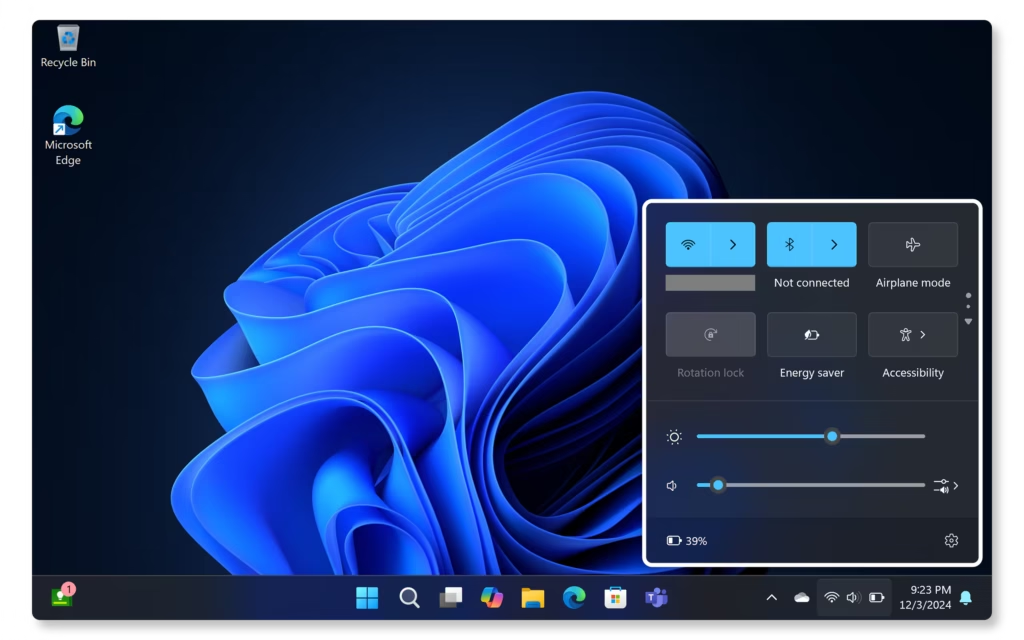
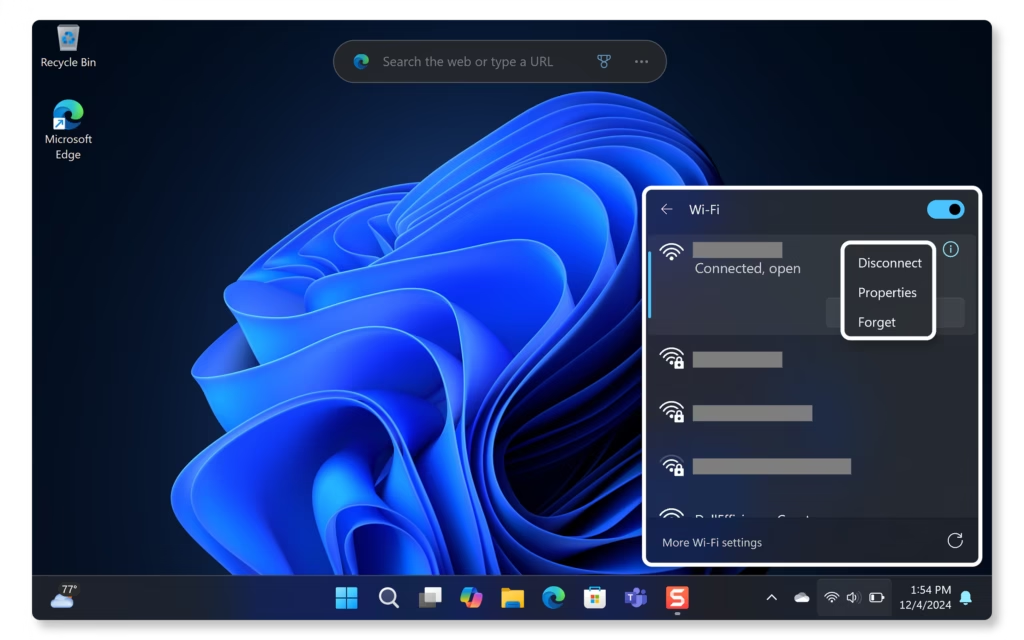
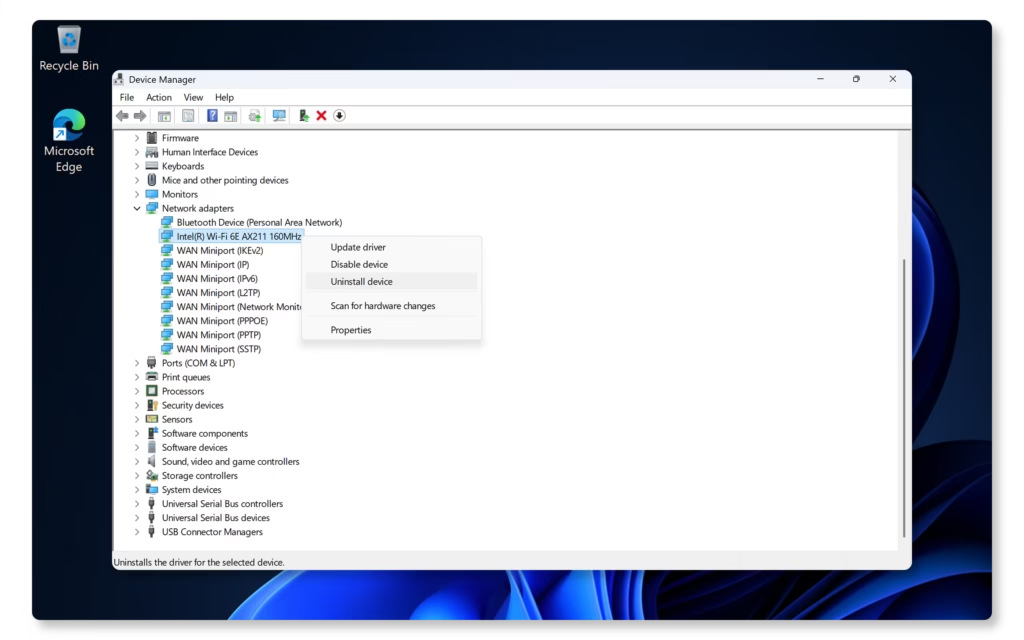
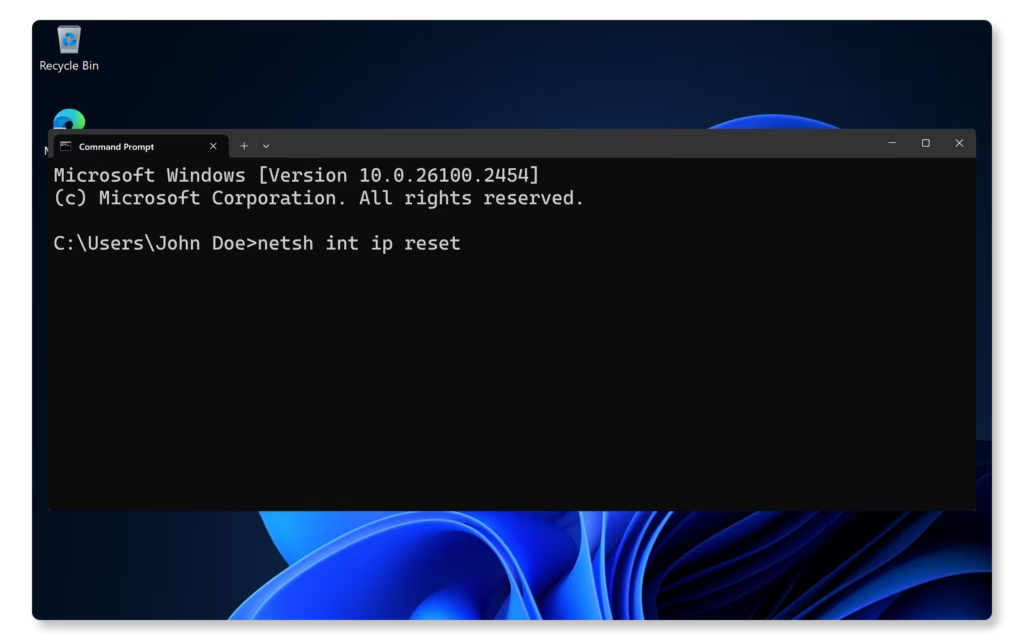
netsh int ip reset, ipconfig /release, ipconfig /renew, and ipconfig /flushdns. Then, restart your computer.
Connectivity issues can be frustrating, but with these troubleshooting tips, you can often resolve the problem quickly and get back online. By checking your settings, restarting your devices, updating drivers, and resetting network configurations, you’ll tackle the most common causes of a laptop not connecting to Wi-Fi.
For more personalized advice or if you continue experiencing issues, contact Anora Express—Lagos’ trusted gadget and electronics specialist—who can help ensure your tech works as hard as you do.
Stay connected and keep your digital life running smoothly!






Talk to Us